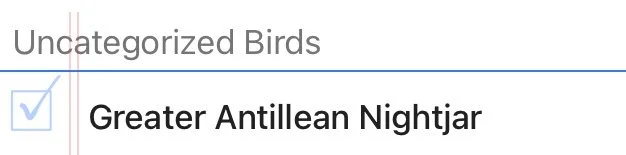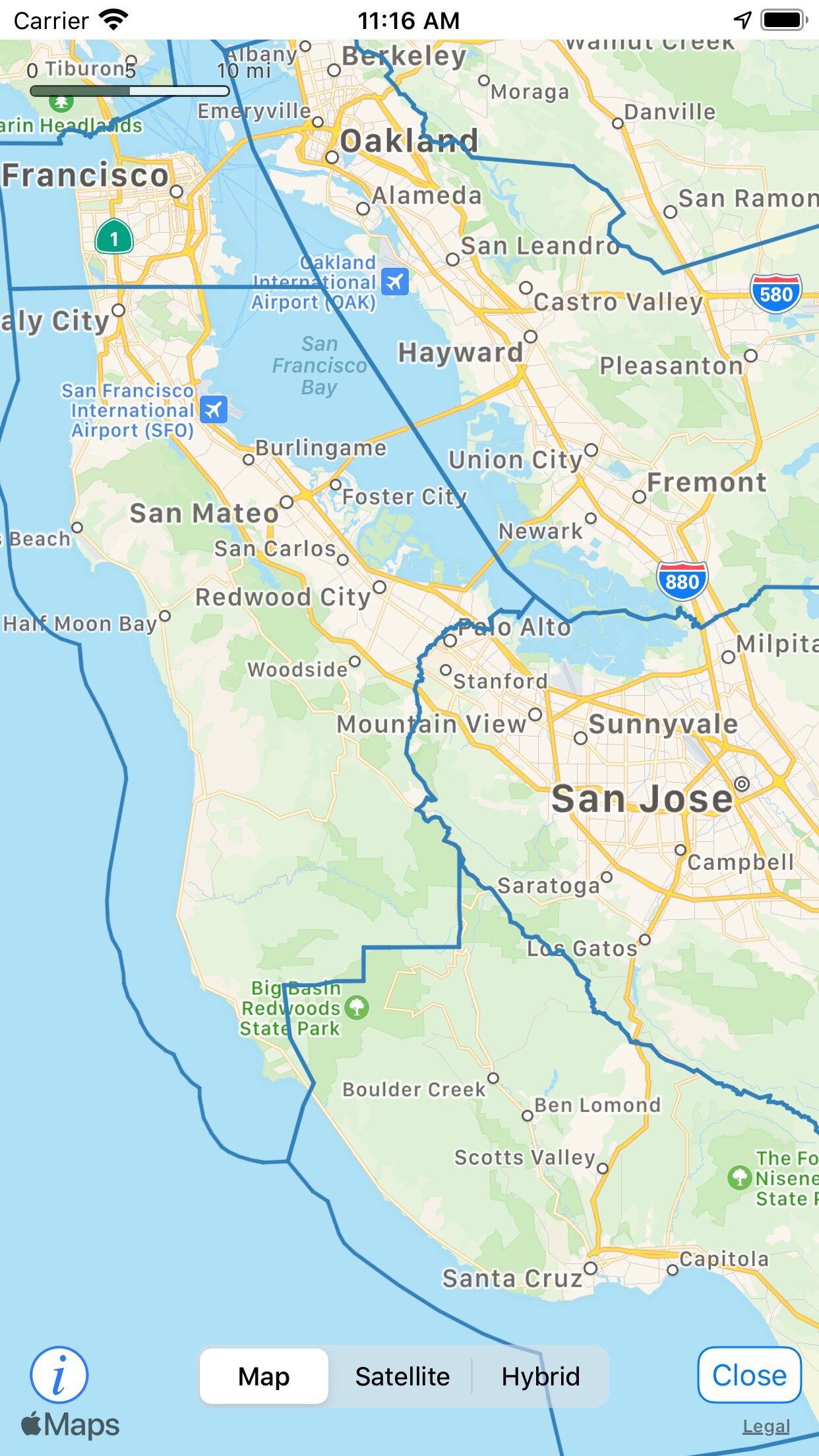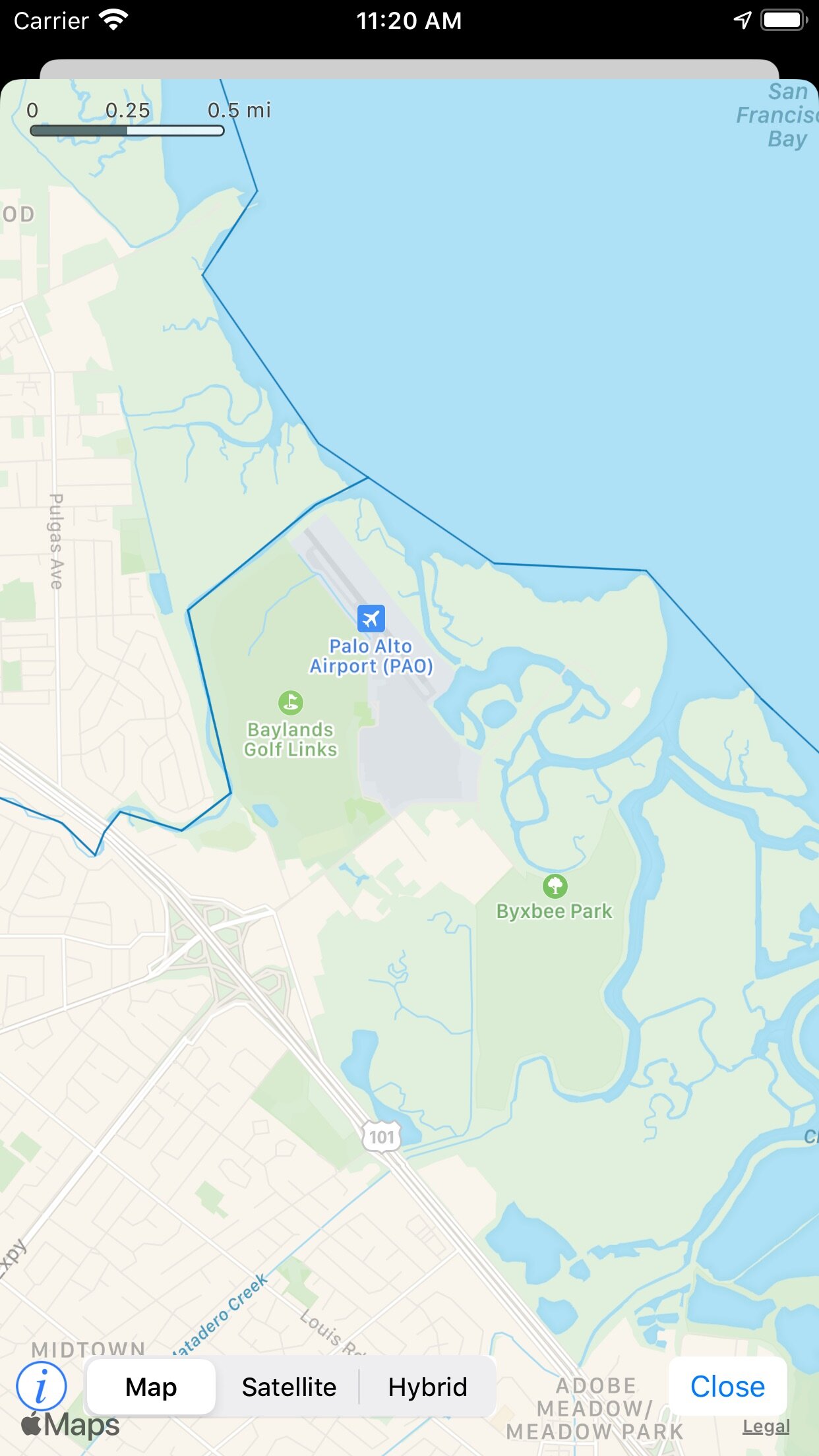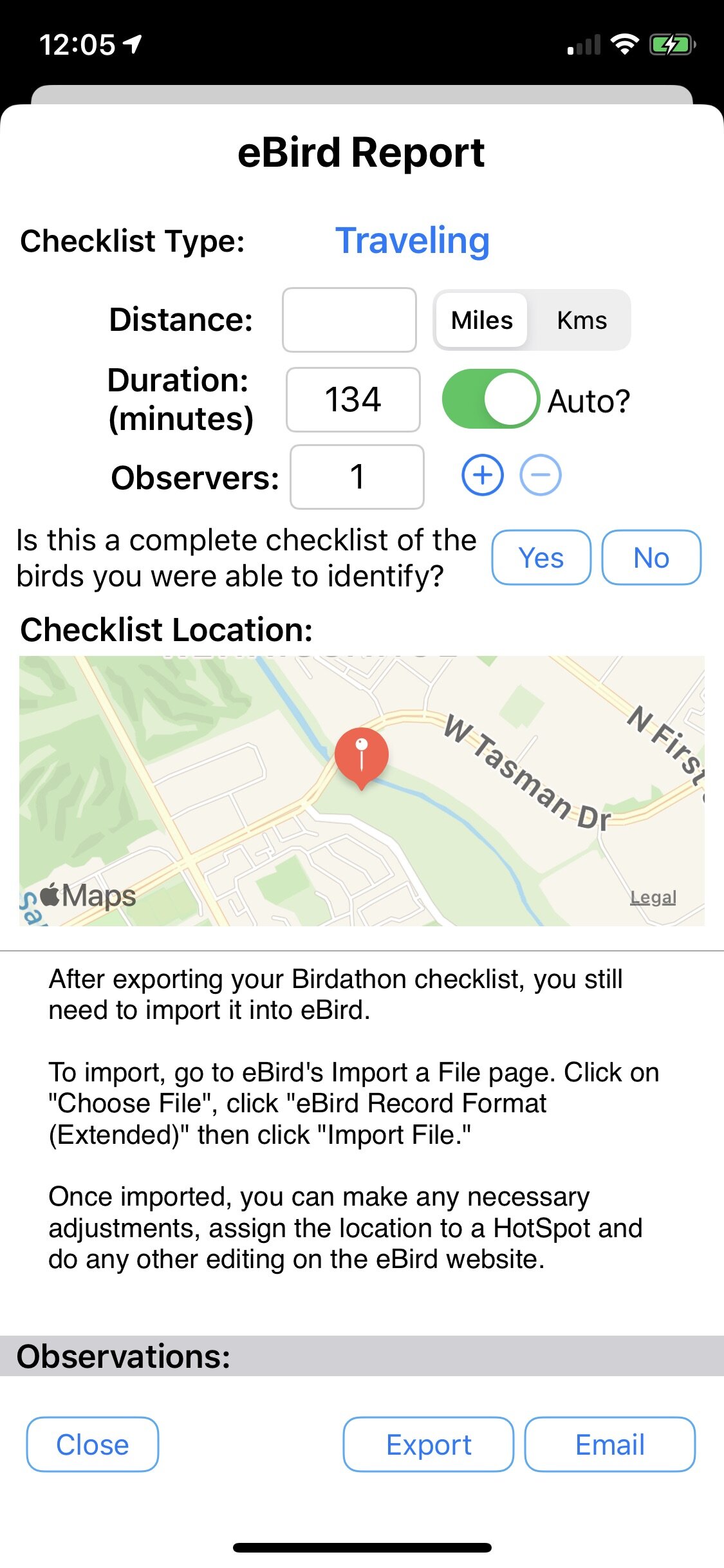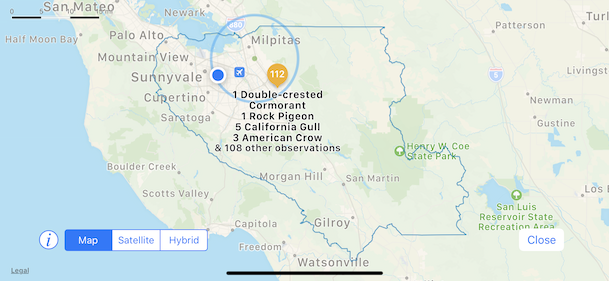We've enhanced Birdathon with a few new features we think you'll find useful: Global Search allows you to find a species in any of your lists, a Summary view aggregates information from all of your lists and there is a new setting to automatically clear the search field after you've entered observation data for a bird. Check it out in the App Store or read on for more details.
Global Search
At the top of the Main view in Birdathon is a new search field. All of your lists can now be searched together. You can search for common name or four-letter banding code, just as you can when you're in a single checklist. When you tap on a found list, you see the matches for your search in that list and can get additional details like where and when the bird was observed.
[video width="406" height="720" poster="http://voyageropen.com/wp-content/uploads/2018/04/Global-Search-1.png"][/video]
Summary View
At the bottom of the Main view is an icon (  ) that brings up a new Summary view. This view shows you aggregated observation information from all of your lists. You can sort by family, alphabetically, by time seen and by count. You can adjust the timeframe to show only birds observed in a particular window of time (such as this week, month, year, etc.), and display a map showing the location of all your bird observations in that time period.
) that brings up a new Summary view. This view shows you aggregated observation information from all of your lists. You can sort by family, alphabetically, by time seen and by count. You can adjust the timeframe to show only birds observed in a particular window of time (such as this week, month, year, etc.), and display a map showing the location of all your bird observations in that time period.
Tapping on a bird will show you all of the lists that contain observations of that species and when you first observed that species in each list. The map icon will bring up a map showing everywhere you've seen that species.

Within the Summary view is an option for limiting the geographic range of your Summary, so for example you can see a list of all birds you've observed within one mile of your home or of a favorite wildlife preserve. Ranges can be adjusted from 1/4 mile up to 10 miles.

The Summary view also lets you export your summary data as a comma-separated-values (csv) text file, and you can turn any summary into a checklist template.
As an example: in the Summary view, turn on the option to limit the Geographic Range to within one mile of the center of a park. Show all the birds you've ever recorded at that park. Now Tap the Share button and choose "Create Template from Summary." Once you've done this, any time you visit that park, when you create a new list you can start with the checklist template you created, so your list will only show birds you expected to see at that location (if you do see a species that isn't in a checklist, you can easily add it to that checklist using the "+" button).
[video width="304" height="540" mp4="http://voyageropen.com/wp-content/uploads/2018/04/Template-from-Summary.mp4" poster="http://voyageropen.com/wp-content/uploads/2018/04/Template-from-Summary.png"][/video]
If you have lists that you don't want included in the Summary view, you can exclude them by going into the checklist, tapping on the Info icon ( ) and then scrolling to the bottom to toggle the switch "Include List in Summaries".
) and then scrolling to the bottom to toggle the switch "Include List in Summaries".
Clearing Searches
Although standard iOS search fields leave the text in place after a search, when birding this behavior can sometimes slow you down. Once you've added a bird observation, you are usually ready to move on to the next species, so now you can set an option to clear the search field each time you search and add an observation.


After you've turned on the "Clear Search" setting, whenever you search for a bird and then increment the seen or heard count, the search field clears. You can then quickly type in a new bird name and enter your next observation.
Birdathon 1.1 has a few other bug fixes worth mentioning:
- When you change the name of a list, the new name shows up immediately. It used to show the old name until you closed and re-opened the list
- Searching for birds whose name contains an apostrophe (') now works correctly
- In the Main view, the "+" button has been renamed to "New List"
- ABA Checklist version in the About box is now correct (v8.0.1, the latest)
- Fixed a bug where the year may display incorrectly on December 31