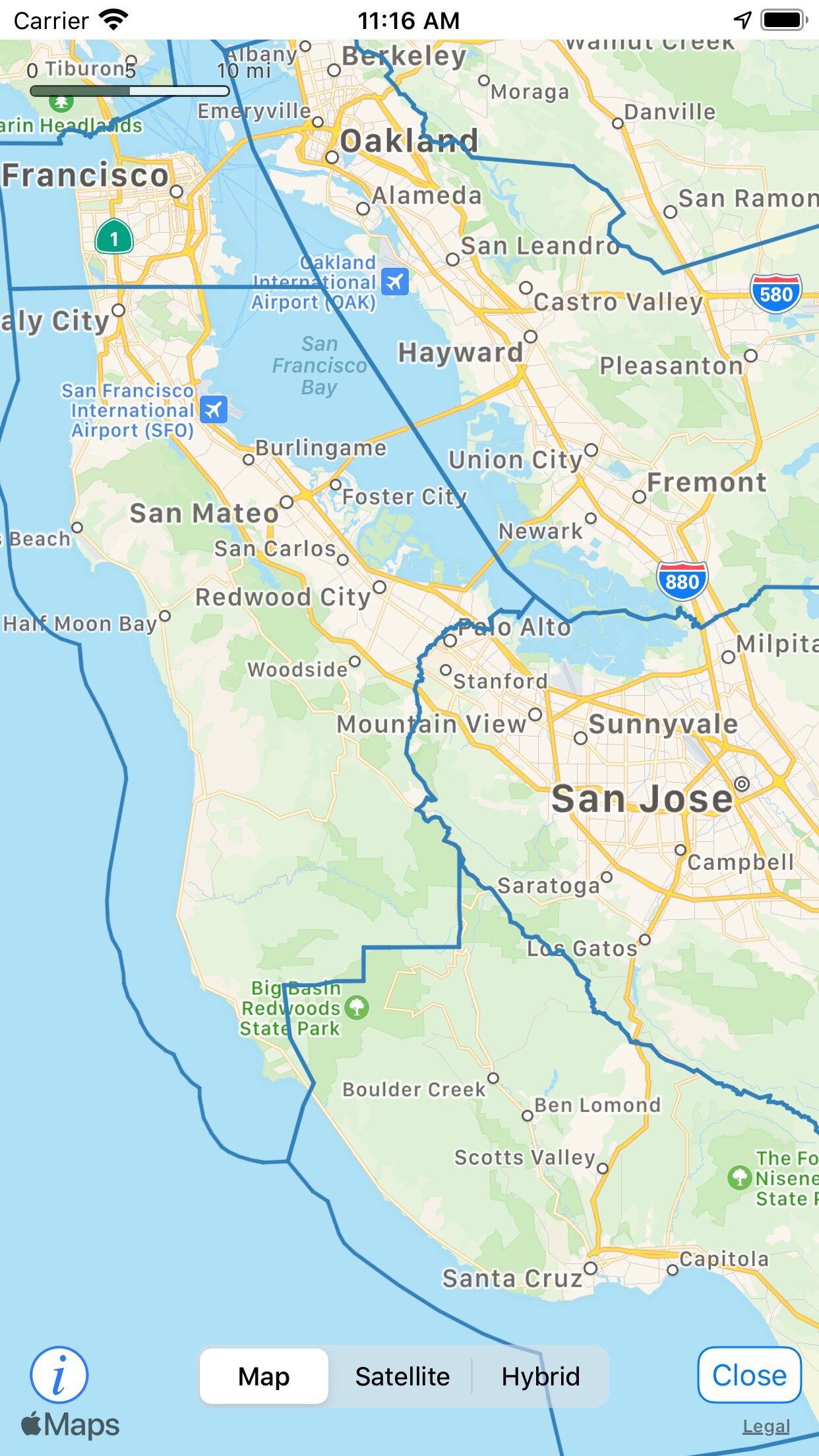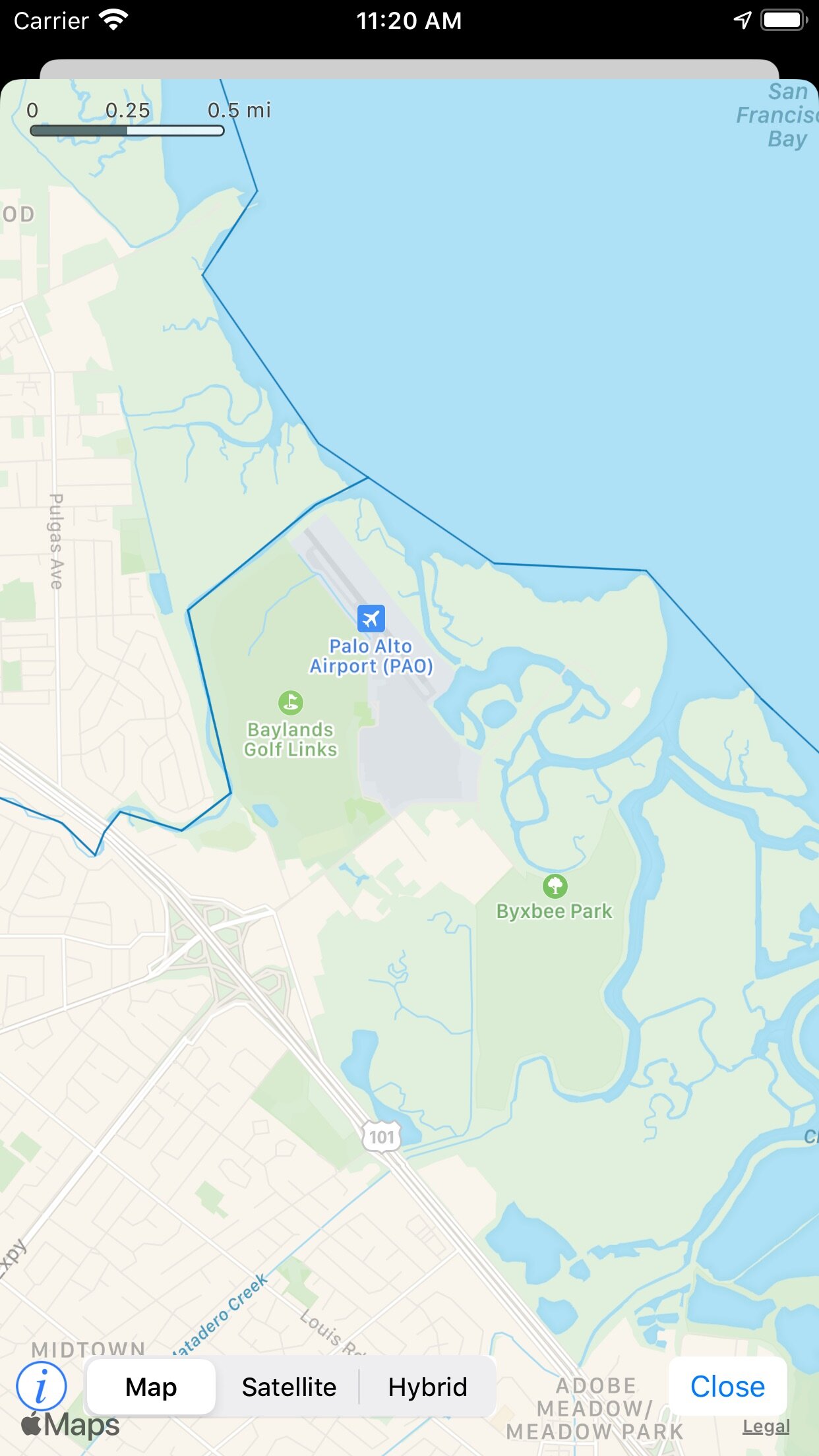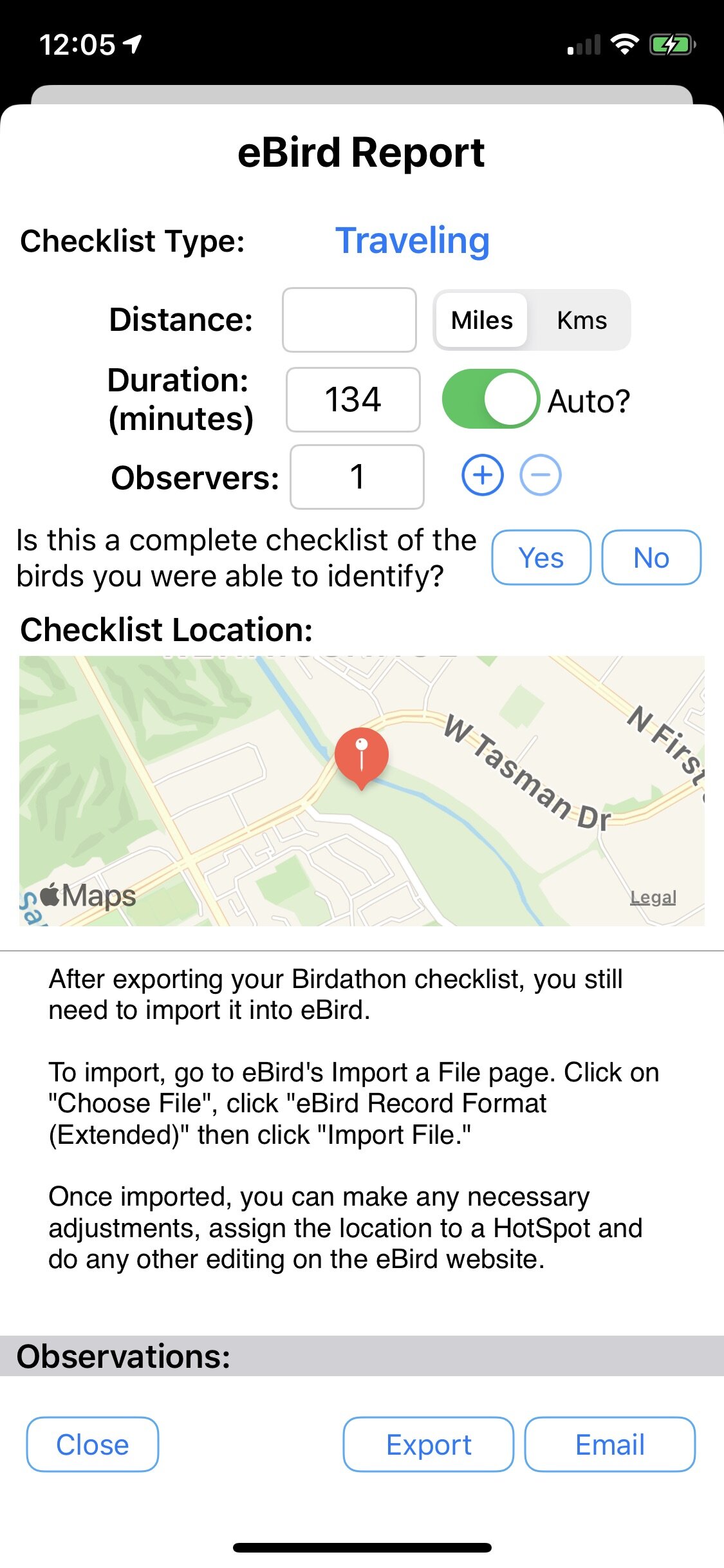New icon!
I’m pleased to announce that the long-awaited update to Birdathon is now available in the App Store! This release brings a lot of improvements and refinements that will help make your birding adventures more productive and more fun.
Map Improvements
First off—Maps. The previous version had county boundaries that often stopped at the shoreline. Birdathon 1.4 uses the latest United States Geological Survey (USGS) TIGER/Line 2019 Shapefiles for all US states and territories. These new county lines are much more accurate than before. Here are a couple examples:
Birdathon v1.3. Notice the gap in the middle of the San Francisco Bay and the county boundaries hugging the coastline of the Pacific Ocean.
Birdathon v1.4. All of the San Francisco Bay is now within county boundaries. Counties now extend out to sea.
This closeup of the area around the mouth of San Francisquito Creek—the boundary between Santa Clara and San Mateo Counties, paints a more accurate picture of what’s happening in this location. A note of caution though: certain details of this boundary do not match the counties’ versions, so you should always check with local experts for your county if you are unsure.
Birdathon v1.3 with shore-hugging county boundaries
Birdathon v.1.4 with more accurate county boundaries
Next, there is a new feature in maps: Custom Overlays. You can now display kml or kmz files on your maps. Typically you would make those files in Google Earth or another application and import them into Birdathon. Three examples come with the app. One is the San Jose Christmas Bird Count (CBC) Count Circle with sectors. It looks like this:
San Jose CBC Sector map overlay
So now, if you were participating in a Christmas Bird Count, you could look on the map in your checklist and know where you were within a specific sector of the CBC circle.
Maps can also show traffic now, which can help when planning your birding routes.
And there’s an option to disable the display of your current location, that pulsing blue circle that shows where you are in the world. Sometimes the blue dot can obscure observations you just made, making it hard to see or adjust them. Turning off Current Location doesn’t affect the recording of bird locations; it will still record your location with each observation.
Birdathon and eBird
Birdathon is great for capturing detailed information of your bird observations. But often, you will want those observations to also be recorded in eBird’s global database. The eBird export feature is now much improved, making it easier to get the data out of Birdathon and into the eBird website.
You can now specify the checklist type, enter the distance traveled in either miles or kilometers, adjust the duration, specify the number of observers and set the location for the checklist.
This information along with the count for each species observed is then exported into a file (or email with an attached file) that you import into the eBird website using the “eBird Record Format (Extended).”
eBird Report View before filling out your details (distance, number of observers, location)
After exporting, you have an option to go straight to eBird’s import page
It’s helpful to know the differences between using Birdathon and using the eBird iOS app. Birdathon records the location of every observation, and whether the bird was seen or heard—that fine-grained detail is lost when exporting and importing into the eBird website. The eBird app has an option for recording your track, which can be viewed (only by you or those with whom you share your checklist) on the website, but it doesn’t show where you saw or heard each individual bird. Exporting from Birdathon and importing into the eBird website adds extra steps to getting the data recorded (whereas with eBird it sends the data directly to the database), eBird’s import feature is hard to navigate on small devices, and sometimes it takes a long time for the eBird website to process your import. You may also want to adjust the location of your checklist after you’ve imported into the eBird website if you like associating your checklists with eBird Hotspots.
eMail Reports
Another way to get your data out of the Birdathon app is via an email report. You now have full control over every part of the email report. There are several components you can add or subtract:
Summary — some details about your checklist such as the duration, number of species observed, a tally of all birds observed, etc.
Map—a map with all of your birding observations (pins may overlap, but it gives you a good idea of where you observed each bird)
Timeline—a list of birds in the order you first observed them. You can elect to show the time of each individual observation, or roll them up into a species summary with a count for each one
Taxonomic List—All of your birds in Family order. You can show or hide family names. You can show or hide the count for each bird (sometimes you just want a list of species)
You’ll see a preview so you can see the effect of playing with all the options. Below is an example with a couple options toggled off. You can send as an email, or save as a file to iCloud.
Email Checklist Report with a couple options toggled off
The email that results from setting those options
More Stuff
Incrementing by threes. You can also type “blph 3” in the search field
The Checklist View now lets you add a number in the search field to easily bump the count of a species. For example, typing "3 blph" in the search field, then tapping on the seen button for Black Phoebe will increment the seen count by 3. Typing the number last, as in "blph 3," also works.
Rarity is now also shown when you tap on a bird—this can help keep you from logging the wrong bird (like that time I reported a rare Northern Shrike instead of our regular Loggerhead Shrike).
Individual observations. Observation notes will carry over into eBird and email reports
The species Detail View has been reorganized to highlight individual observations and allow you to add notes to each observation. Observation notes will be included alongside species notes in eBird and email reports. You can also easily switch an observation between seen & heard by tapping on the seen or heard icon. Setting the location of an observation by dragging a map pin is easier now and there is an option for typing in latitude & longitude.
Other changes:
Main view now shows the total number of checklists at the top or the number of matching checklists during searches
Can now switch templates after creating a checklist
Easier to add a bird from Clements Birds of the World
Easier to add "spuhs," e.g. "blackbird sp."
Easier to add an animal or other non-bird observation
Tapping the list total at the bottom of the Checklist View now brings up statistics for your list (total species, total tally, time started, duration)
Added a Setting to turn off section headers for Family (Taxonomic) and Alphabetic sorting
Added a "One Tap" Setting that allows you to increment a bird by tapping the checkbox to the left of its name. Useful for quickly tallying birds in a checklist
New icon
Other bug fixes, performance and user interface improvements